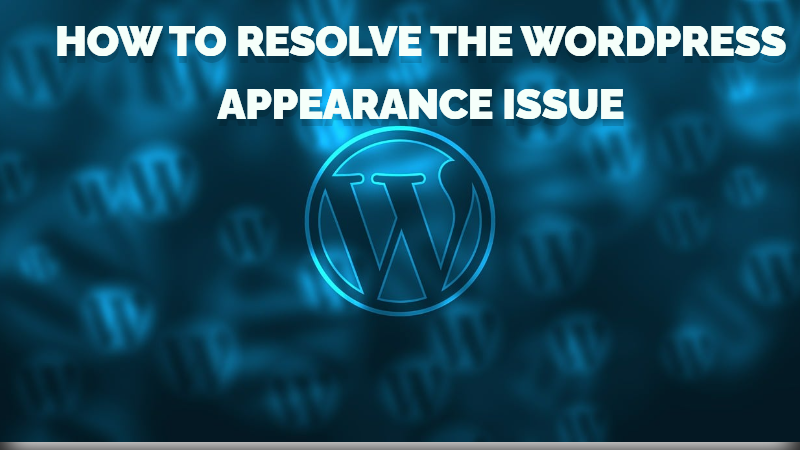Introduction: “How to resolve the WordPress appearance issue” WordPress is a well-known platform that enables users to easily construct beautiful websites in the huge world of website creation. Customising your site’s design with the design menu is one of its distinguishing features. However, occasionally, the WordPress look issue resurfaces, confusing and frustrating users.”How to resolve the WordPress appearance issue” This in-depth article will examine all facets of the WordPress look problem and arm you with workable fixes to restore the aesthetics of your website.
What is WordPress appearance:
“Appearance” in WordPress refers to the area of the administration dashboard where you may manage the aesthetic features of your website. It includes a range of settings, choices, and tools that let you alter how your website appears to visitors. A key element of WordPress is the Appearance menu, which gives you the power to control the look and feel of your website without having to engage in difficult coding or design tasks so how to resolve the WordPress appearance issue.
The Appearance menu has a number of submenus and settings that let you control various website aesthetic components. Under the Appearance menu, some of the most important features and choices are as follows:
Themes: You may choose, install, and manage a variety of themes for your website here. The general look, structure, typography, colour scheme, and occasionally even the operation of your site are all influenced by themes. To match the function and branding of your website, you may pick from a large selection of free and paid themes.
Customizer: The Customizer is a real-time visual editor that enables you to preview and modify many facets of the design of your theme. Colours, fonts, header and footer settings, among other things, can all be changed, and you can preview the changes before you really make them.
Widgets: Widgets are compact content blocks that you may add to particular digitized portions of your website, such as sidebars, footers, and other widget-ready locations. Widgets may be used to show a variety of material, including recent articles, categories, search fields, and more.
Menus: Using this feature, you may design and maintain website navigation menus. Your menus’ structure may be changed, and it can contain connections to external URLs as well as pages, articles, categories, and custom links.
Header: If your theme allows it, you may modify your website’s header by adding a logo, changing the header text, and occasionally even changing the header picture.
Background: Some themes provide you with the choice to match the colour or background picture on your website to the visual identity of your company.
Additional CSS: With the use of this tool, you may change your site’s design in ways that go beyond what the theme options allow.
Editor: The Editor enables you to directly modify your theme’s source code, including the stylesheet (style.css) and template files. When utilising this function, care is suggested because mistakes might cause your site to go down.
Regardless matter whether they are novice or seasoned developers, users may customise the appearance of their websites using the Appearance option to suit their own requirements and tastes. It’s crucial for developing a distinctive online persona that connects with your audience and clearly conveys your business identity.
How to resolve the WordPress appearance issue – WordPress Appearance Issue:
How to resolve the WordPress appearance issue can emerge in several ways, including the Appearance menu not appearing, themes not applying properly, or widgets acting strangely. These bugs might ruin your website’s overall design and user interface. Let’s examine some typical causes for this problem and then outline the ways to successfully analyse and fix it.
Updates and theme compatibility: Themes are crucial in determining how your website will look. The look problem may be caused by incompatibility between your installed theme and the most recent WordPress version. Make sure your theme is current and compatible with the WordPress version you are using.
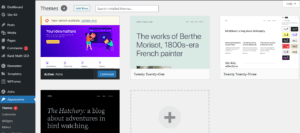
Plugin conflicts: Plugins make your WordPress site more useful, but they can also conflict with one another or with your theme, which can affect how it looks. Identify the troublesome plugin by deactivating each one individually, then think about swapping it out for a more appropriate one.
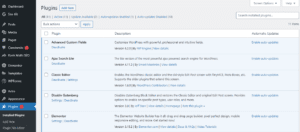
Errors in JavaScript: JavaScript is a crucial component of contemporary web design. Your site’s design may suffer if your theme’s JavaScript code has faults or if a plugin adds scripts that contradict one another.
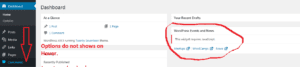
Caching and Caching Plugins: By displaying cached versions of your site that do not reflect current changes, caching can affect the speed of your website as well as its visual look. If you use caching plugins, make sure they are configured properly and clear your cache often.
Corrupted Files or Database: Your website’s look might be affected by corrupted theme files or database entries. To reduce the danger of data loss and corruption, perform routine backups and make use of dependable backup plugins.
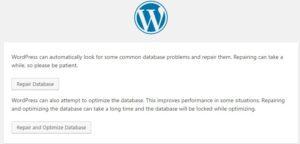
How to Resolve the WordPress Appearance Issue:
Update Your Theme: It’s important to keep your theme current. To obtain the most recent version, go to the theme’s official website or repository. Take into account changing to a more suitable theme if the look problem continues.
Plugin Diagnosis: Turn off all plugins and see whether the appearance problem goes away. Reactivate plugins one at a time to find the offender. Plugins that are incompatible should be swapped out for ones that work better with your theme.
Debug JavaScript faults: Use the developer tools in your browser to find JavaScript faults that can be hurting the appearance of your website. Check the JavaScript code of your theme to make sure no scripts are in conflict.
Clear Cache and Minification: To make sure you’re viewing the most recent version of your site, clear the cache in your browser. If you’re using caching plugins, set them up to not cache components that are relevant to appearance.
Restore from Backup: If the problem with the look persists, you might want to think about restoring your website from a recent backup. Your website will return to its prior operational status after doing this.
How to resolve the WordPress appearance issue – Video for you:
How to fix WordPress appearance customize not working:
“How to resolve the WordPress appearance issue” It might be irritating to experience problems with the WordPress Appearance Customise tool, but there are a number of actions you can take to diagnose and fix this issue. I’ll list a few typical reasons and fixes for the “WordPress appearance customise not working” problem below:
Browser Cache and Cookies: On occasion, the WordPress Customizer’s operation may be hampered by browser cache and cookies. Before attempting to visit the Customizer once more, try deleting the cache and cookies on your browser.
Conflict between your theme or a plugin and the Customizer: The Customizer may break down due to a conflict between your theme or a plugin. To find the offender:
Turn off all plugins and see if the Customizer functions. If it does, reactivate each plugin separately to identify the issue.
A default WordPress theme, such as Twenty Twenty-One, should be used to test the Customizer’s functionality. If it does, your theme might be the problem.
JavaScript problems: The Customizer’s functionality may be impacted by JavaScript faults on your website. To check for any JavaScript issues in the console, use the developer tools in your browser. Addressing mistakes is necessary if you find them.
Theme Compatibility: Issues with the Customizer may arise if your theme is out-of-date or insufficiently compatible with the WordPress version you are using. Ensure that your theme is up to date and compatible with the most recent release of WordPress.
Insufficient PHP Memory Limit: Insufficient PHP memory limit might interfere with the Customizer and other WordPress features. You can try modifying your wp-config.php file to increase your RAM limit, or you can ask your hosting company for help.
Server Configuration: A few security configurations or server configurations may prevent or obstruct the use of the Customizer. If the issue is being caused by a server, check with your hosting company.
Third-Party Code: If you’ve introduced custom code to your website, whether, through a plugin or the functions.php file, it can have an impact on how the Customizer behaves. Check your custom code for mistakes or inconsistencies.
Disable Mod_security: Your hosting company’s mod_security policies occasionally cause the Customizer to malfunction. Mod_security can be temporarily disabled to test whether the problem is fixed.
Verify PHP Version: Verify that the PHP version running on your server is appropriate. A PHP version that is out of date might interfere with WordPress and its functionalities.
Debugging: Enable WordPress debugging by adding the following lines to your wp-config.php file:
define( ‘WP_DEBUG’, true );
define( ‘WP_DEBUG_LOG’, true );
define( ‘WP_DEBUG_DISPLAY’, false );

This will produce a debug.log file in your wp-content directory that can assist you in figuring out any underlying problems.
If you’ve tried the aforementioned fixes and are still having problems with the WordPress Appearance Customise function, you may want to think about contacting WordPress help forums or hiring a WordPress developer for assistance. On the basis of the particulars of your case, they can offer more specialised assistance.
Conclusion:
“How to resolve the WordPress appearance issue”The WordPress look issue may be a challenge as you work to design a website that is both aesthetically attractive and useful. But now that you’re knowledgeable about the typical reasons and practical fixes described in this manual, you’re prepared to take on this task head-on. Keep in mind that perseverance and thorough troubleshooting are essential, and don’t be afraid to ask for expert help if you run across challenging technical obstacles. You may create a visually appealing and engaging online presence that captivates your audience by fixing the How to Resolve the WordPress appearance issue.